Menu command Package - Insert - Random Numbers opens the generator of random numbers to insert tickets with random numbers into the Package.
Select the count of tickets to be generated in the first field. Then choose how many random numbers each ticket will have. If you select less than the maximum count of numbers then the remaining ticket positions will be masked. The next option is the size of the pool the numbers will be randomly picked from. Use your mouse to pick pool numbers on the ticket panel.
![]() Click and drag the mouse cursor to continuously toggle the selection of
panel numbers under the cursor. Hold down SHIFT key while dragging
mouse in the panel to select numbers under the cursor, hold down CTRL key while dragging to deselect number under the cursor.
Click and drag the mouse cursor to continuously toggle the selection of
panel numbers under the cursor. Hold down SHIFT key while dragging
mouse in the panel to select numbers under the cursor, hold down CTRL key while dragging to deselect number under the cursor.
Click Insert button to generate the random combinations and load them into the Package. When the generator is finished you'll see a message in main window's status bar showing how many tickets have been inserted.
![]() Click the little down arrow on Insert button to open a menu where you
can choose a different method of loading tickets into the Package:
Click the little down arrow on Insert button to open a menu where you
can choose a different method of loading tickets into the Package:

You can also press SHIFT+SPACE key when the button has input
focus to open that menu.
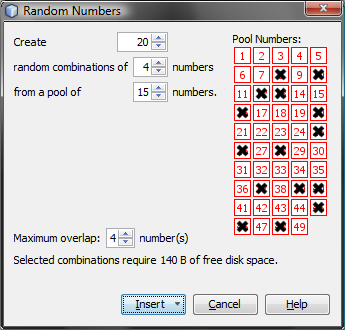
The
settings in the picture above create 20 tickets with random numbers.
Each ticket will have 4 numbers from a pool of 15 numbers. The pool
numbers are selected on the ticket panel:
8,10,12,13,16,20,25,26,28,37,39,40,45,46 and 48.
Such tickets inserted into the Package will look similar to
this:
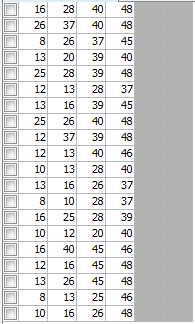
Note that the last two ticket positions are masked because only 4
ticket numbers were selected in Random Numbers window.
Option Maximum overlap defines how many numbers in each generated ticket may match numbers in other tickets. Try for example the following settings in Expert Lotto 6/49 demo lottery:
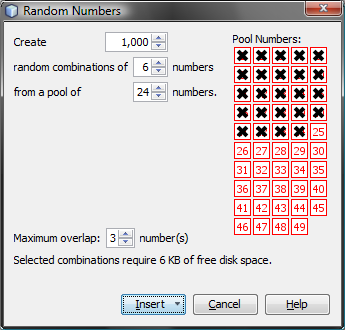
After clicking Insert button you will see a progress bar at the lower right corner of the main application window. Eventually the progress bar will get stuck at about 28%. That is because there are not that many tickets matching each other in three numbers at most. Click the progress bar to show task details and you will see that about 280 to 290 tickets were generated so far. The application is now trying to lookup the remaining random combinations it was ordered to create. However all other random tickets now match the previously generated ones in more than three numbers so the process is stalled. Click the little abort button next to the progress to cancel the ticket generator and load into the Package all tickets generated so far. Now the Package tickets may include numbers like 1-2-3-4-5-6 and 1-2-3-7-8-9 because the two tickets match each other in three numbers. But there will never be tickets like these in the Package: 1-2-3-4-5-6 and 1-2-3-4-7-8, because both tickets match each other in 4 numbers while the maximum overlap was set to 3 numbers.
![]() A message at the bottom of the window shows the disk
space required to create the selected count of random combinations.
A message at the bottom of the window shows the disk
space required to create the selected count of random combinations.
Random Numbers generator looks almost the same when playing a Powerball-like lottery. The window has just another field to adjust the size of powerball pool. Also the ticket panel has boxes for selection of numbers for the powerball pool. All other options are the same.
Note: Maximum overlap option applies to the main ticket numbers only.
When playing a Pick 3 or Pick 4 lottery the Random Numbers window differs a little. There are options to select the size of each number pool. Untick number pool check box(es) to mask appropriate ticket positions. All other options are the same.