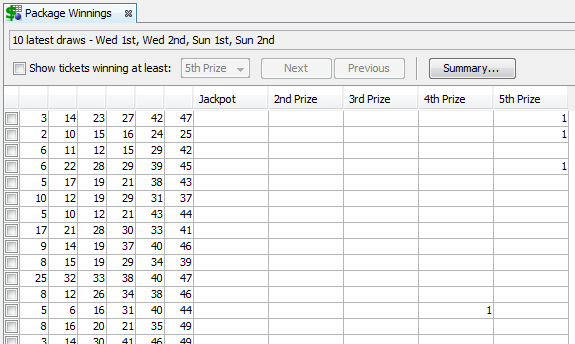Package Winnings
Package Winnings window opens from menu Package - Show As -
Winnings and displays
Package tickets and the prizes they might have won in the lottery
history. The first table column serves for ticket
tagging. To tag a ticket click its first column. Click the first column
again to untag it. The next columns contain ticket numbers and
the last set of columns shows the count prizes each ticket would have
won when compared with the selected range of past winning numbers draws.
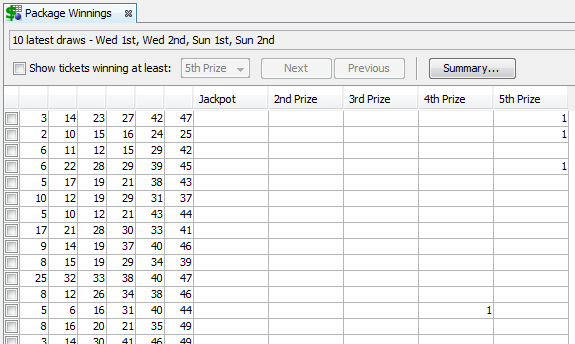
The image above shows Package Winnings of several random
combinations in Expert Lotto 6/49 demo lottery. You can see that for
example ticket 3-14-23-27-42-47 would have won one 5th prize during the
latest 10 draws. Ticket 5-6-16-31-40-44 would have won one 4th prize.
 Hover mouse cursor above any table cell to see the latest matching draw.
Hover mouse cursor above any table cell to see the latest matching draw.
Click
Select button at the top of this window to choose which past winning
numbers draws should be compared with Package tickets to calculate the
winnings.
Option Show tickets winning at least hides
tickets that haven't won anything or won only lower prizes than the one
selected in the combo box next to this option. If there are more than
100 tickets winning at least the selected prize, button Next becomes
enabled and you can click it to display next 100 such Package tickets.
Click button Previous to display previous batch of tickets winning the
desired prize. To see the winnings for all Package tickets untick
option Show tickets winning at least.
Button Summary displays a new window showing the summary count
of winning tickets for each prize.
When one or more tickets are selected in the table the
following changes happen in application's user interface:
- Number
Coloring is activated to highlight occurrences of numbers in selected
tickets. This change is propagated to other application
windows,
including this window.
- Ticket Panel window shows numbers of a single selected
ticket.
- Ticket Properties window calculates statistical properties
of a single selected ticket.
- What-If toolbar displays numbers of a single selected ticket. This change is
propagated to other application windows that show
What-If numbers.
Click menu File - Export or menu File - Print to
export the table contents to a file or to print
the table respectively.
Status bar at the bottom of this window shows the count of
tickets in the Package and the index of currently selected ticket.
 You can resize prize columns by dragging column edge with your mouse.
You can resize prize columns by dragging column edge with your mouse.
 Use menu Edit - Find to search for a ticket with given numbers.
Use menu Edit - Replace to change ticket numbers in currently selected
ticket. Use menu Edit - Delete to remove currently selected ticket(s)
from the Package. Menu commands Edit - Undo and Edit - Redo revert the results of the last Package
operation.
Use menu Edit - Find to search for a ticket with given numbers.
Use menu Edit - Replace to change ticket numbers in currently selected
ticket. Use menu Edit - Delete to remove currently selected ticket(s)
from the Package. Menu commands Edit - Undo and Edit - Redo revert the results of the last Package
operation.