
Menu command Package - Print to Playslip opens a new Print to Playslips window where you can print the Package tickets directly to paper playslips. When printing for the very first time you might be prompted to select the default playslip layout for the current lottery in Playslips manager window. The playslip layout is a template which defines the dimensions and positions of number grids. If you want to print tickets to a different playslip type click button Customize next to the playslip layout field to open Playslips window where you can choose a different playslip layout for the current lottery and/or customize layout's settings.
When option Print page numbers is selected then each printed playslip will include the indexes of printed tickets. For example 13-18 means that the six tickets printed to this playslips are at positions 13 to 18 in the Package. If a playslip fails to print correctly, e.g. because the printer didn't load the playslip straight, you can use the ticket indexes to print them again.
Click button Print test playslip to make a test print-out which fills all number boxes.
When printing to playslips for the very first time, the printed markers probably will not align into grid boxes. It is because each printer make and type has different unprintable margins at the top and on the left of paper sheet. You must compensate these inaccuracies by adjusting print margins in Print to Playslips window:
The picture below is paper playslip for Czech lottery Sportka.

Load several playslips into your printer. Make sure the playslip orientation matches the layout of ticket panel as displayed in the application. In this case the lowest number in the first grid must be in the upper left corner.
Click Print test playslip button. The test printout will be similar to the picture below.
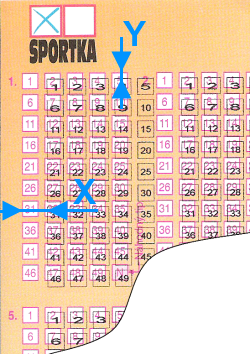
As you can see, the markers need shifting to the left and also a bit to the top. Measure distance X as indicated in the picture above and enter it as a negative number into Print margins left field. Note: To shift markers to the right, measure the distance and enter it as positive number.
Then measure distance Y as indicated in the picture above and enter it as a negative number into Print margins top field. Note: To shift the markers down, measure the distance and enter it as positive number.
Then make a new test print out and now the printed markers should align with playslip's grid boxes.
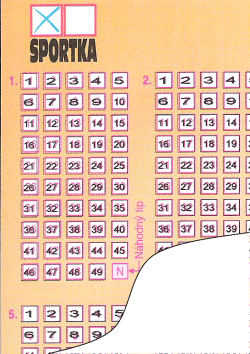
Note: The correct print margins are stored in your lottery settings and reused on next application startup.