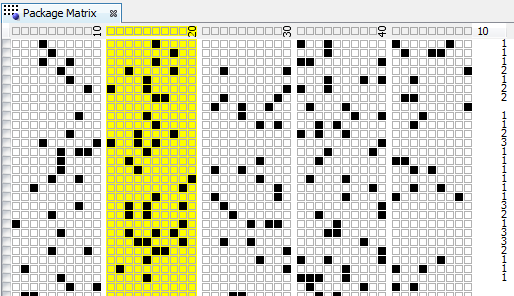Package Matrix
Package Matrix window opens from menu Package - Show As -
Matrix and displays
Package content as a matrix of all pool numbers. Matrix rows are
Package tickets, matrix
columns are pool numbers. There are several layouts of pool numbers
available. You can switch to a different layout using Matrix Layout combo box at the bottom of Package Matrix window.
The first matrix column serves for ticket
tagging. To tag a ticket click its first column. Click the first column
again to untag it.
An important feature of Package Matrix window is the
highlighting of pool numbers to improve visual perception of ticket
numbers.
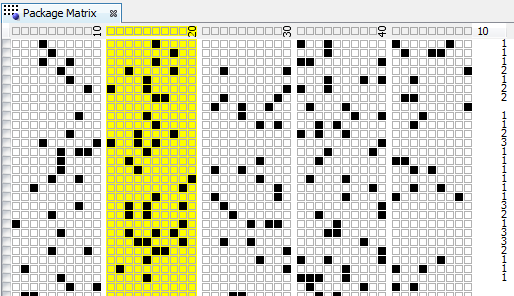
The picture above shows the highlight of numbers 11 to 20 - their matrix cells
have yellow background. Note that the last column in matrix header
displays the count of highlighted numbers. Also the last column on each
matrix row shows how many highlighted numbers each ticket contains.
There are several ways to highlight numbers in the matrix:
- Click individual cells in matrix header to switch the
highlight of the number the cell represents on/off. Note that tooltip
shows pool number corresponding to the header cell under mouse cursor.
- Click numbers in Ticket Panel window to toggle their
highlight on/off.
- Click and drag mouse cursor to highlight several numbers at
the same time.
- Click and drag mouse cursor while holding down CTRL key to
remove highlight from the cells under cursor.
- Double-click the last column in matrix header to remove all
highlights.
- Select one or more tickets in the matrix and click
Highlight Selection button at the bottom of Package Matrix window. This
highlights all numbers from selected tickets.
After highlighting one or more pool numbers you can filter
tickets
in
the Package by clicking Filter button at the bottom of this window.
This removes all tickets from the Package that contain the selected
count of highlighted numbers. Button Match Summary opens a
window
showing summary count of tickets with highlighted numbers.
When one or more tickets are selected in the matrix the
following changes happen in application's user interface:
- Number Coloring is activated to highlight occurrences of
numbers in selected tickets. This change is propagated to
other application windows, including Package Matrix window.
- Ticket Panel window shows the numbers of a single selected
ticket.
- Ticket Properties window calculates statistical properties
of a single selected ticket.
- What-If toolbar displays numbers of a single selected ticket. This change is
propagated to other application windows that show
What-If numbers.
- Highlight Selection button at the bottom of Package Matrix window is enabled.
Status bar at the bottom of this window shows the count of
tickets in the Package and the index of currently selected ticket.
 If the matrix table is too wide for your screen or too small for your eyes you can
resize it using the slider at the bottom of the window.
If the matrix table is too wide for your screen or too small for your eyes you can
resize it using the slider at the bottom of the window.
 Use menu Edit - Find to search for a ticket with given numbers.
Use menu Edit - Replace to change ticket numbers in currently selected
ticket. Use menu Edit - Delete to remove currently selected ticket(s)
from the Package. Menu commands
Edit - Undo and Edit - Redo revert the results of the last Package
operation.
Use menu Edit - Find to search for a ticket with given numbers.
Use menu Edit - Replace to change ticket numbers in currently selected
ticket. Use menu Edit - Delete to remove currently selected ticket(s)
from the Package. Menu commands
Edit - Undo and Edit - Redo revert the results of the last Package
operation.